ColdFusion
Setting up a ColdFusion Developer's Environment with SQL Server
January 6, 2011 - With the persistence of a true ColdFusion
guru and bonafide ColdFusion zealot, that is,
Rick Tuinenburg, I am now able
to use ColdFusion and SQL Server on my Windows 7
workstation. Rick's website:
http://www.level7-design.com
Rick has stuck with me on this struggle for 2 days
trying to get SQL Server to work with the CF Administrator.
What I am referring to specifically is the Data Sources set up in
ColdFusion's Administrator page. I use this URL to get to that
page on my workstation:
http://localhost:8500/CFIDE/Administrator/Index.cfm
If you are not using the internal ColdFusion default server, you
should remove the Port # "8500" from the URL address and its preceding
colon ":".
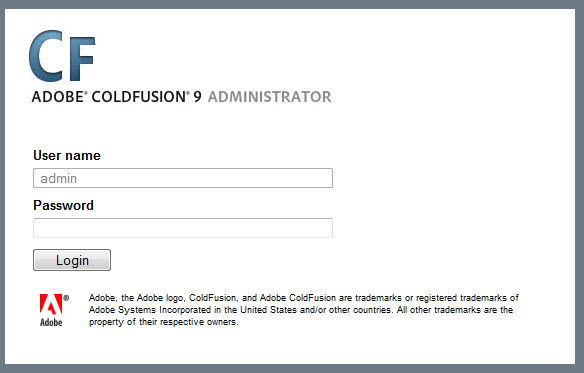
You need to set up your Data Source Name (DSN)
in the ColdFusion Administrator.
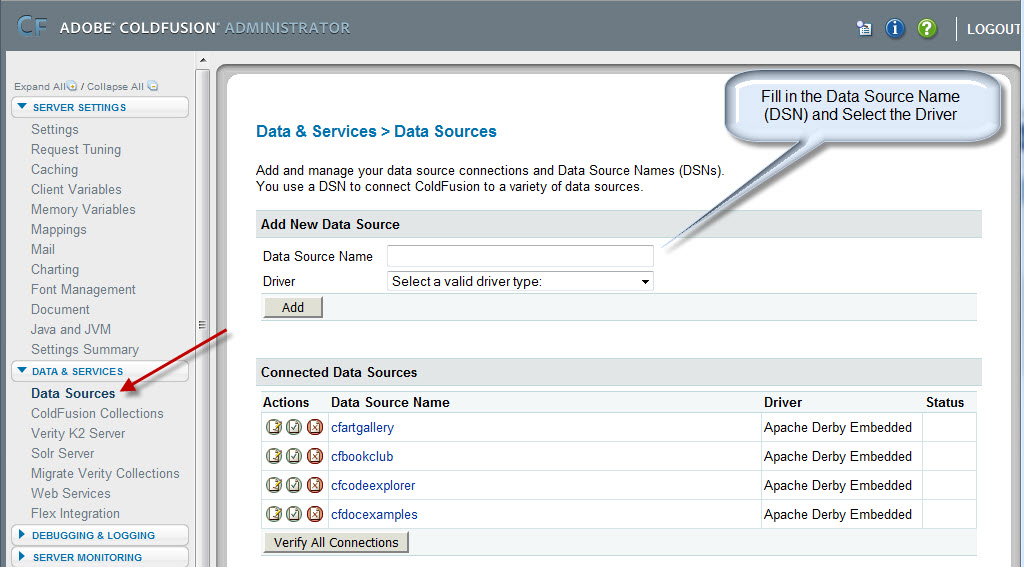
I can see that many ColdFusion developers have and will still have
the same issues with setting up Microsoft's SQL Server with
ColdFusion. Why is this? Why is it so difficult? We saw the
same thing at the 13 Nov 2010 ColdFusion DevCamp
held in Chandler, Arizona.
A good percentage of the developers at this event had the same
exact issues. It seems that because there are so many things
that you must attend to in the SQL Server/ColdFusion
setup, that if you miss just one thing, it won't work with
ColdFusion.
Here are a couple links to address the problems:
http://www.mattgifford.co.uk/local-sql-server-2008-coldfusion-datasource/
http://www.sqldev.org/sql-server-database-engine/change-the-sql-server-default-tcpip-ports-89070.shtml
(1) SQL Server needs to be set to Authenticate for both Windows
and SQL Server Authentication, commonly known as "Mixed Mode".
(2) If you have several instances of SQL Server, this could
become more difficult to set up.
(3) You need to set the IP Ports to 1433 in the IP Addresses
tab of the TCP/IP Properties Dialog Box and make the ENABLED
box YES. We used SQL Server Configuration Manager to take
care of this. You have to restart the SQL Server instance
service after you make the IP Port and Dynamic Port changes.
You need to also ENABLE the TCP/IP Protocol on the Protocol
Tab page.
(4) You need to remove any values from the Dynamic Ports.
The default value is 0.
(5) You should have a Username and Password for SQL Server.
We used the default "sa" username and gave it a password.
(6) You should also have a Username and Password for the
database you want to connect to.
(7) Contrary to the above-referenced URL, we did not put
in port # 1433 for IP ALL, as this had a bad effect on SQL
Server Service.
(8) We turned the Windows Firewall off. I know that we
could set the Firewall to let the traffic through on Port
1433.
(9) The 2nd link says to turn off the Browser Service, if
you change the TCP IP Ports to something other than 1433,
as it would announce the change and break security.
(10) The above were our considerations for setting up a
developer's environment, not for production use.
I'd like to thank Rick Tuinenburg for his
help this week (January 2011). He has been a true friend
to me and is a strong ColdFusion advocate.
Cecil Champenois, 7 Jan 2011.